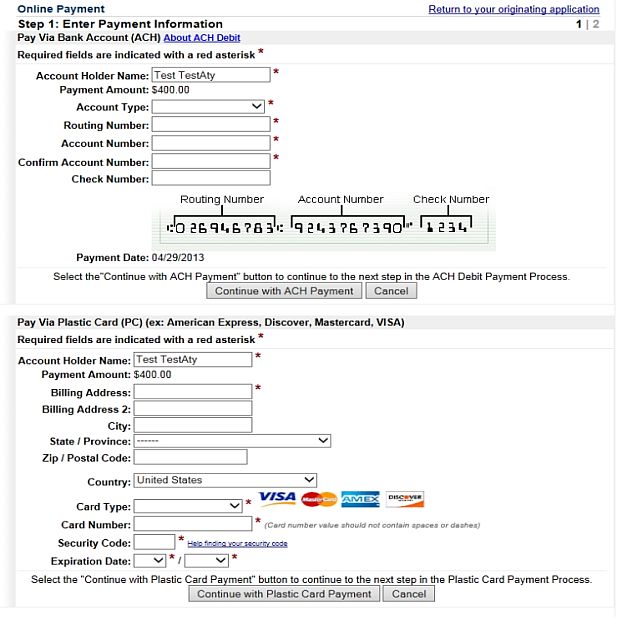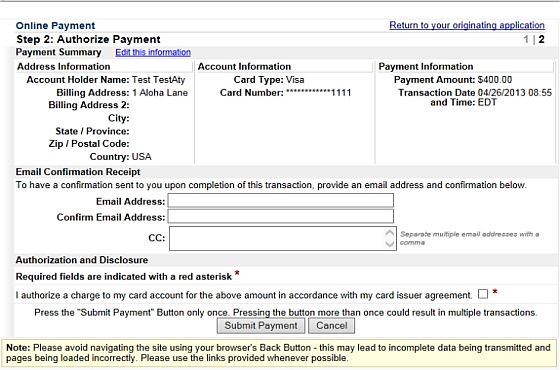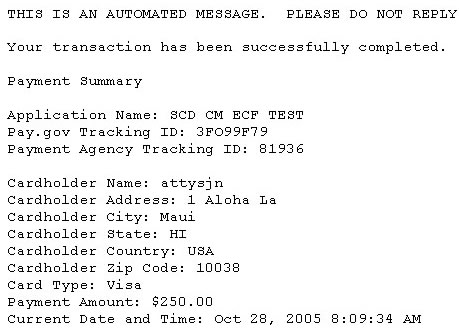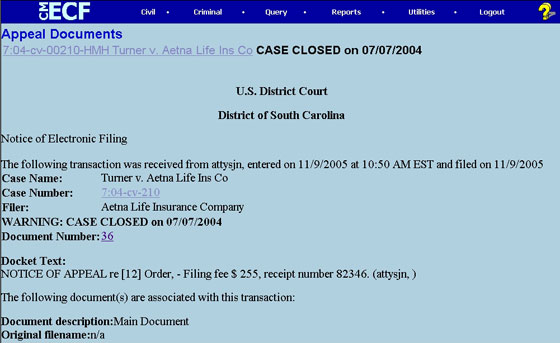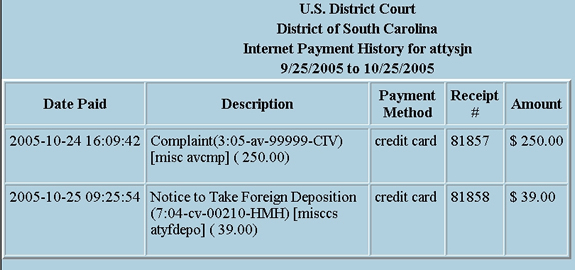Fee Payment via Pay.gov |
updated 11/09/07 |
The U.S. Department of the Treasury's Internet payment module in CM/ECF provides the ability for attorneys to:
- pay filing fees by credit card or electronic check over the Internet
- review their Internet transaction payment history
Pleadings which currently require fees in the District Court are:
CRIMINAL |
Appeal of Magistrate Judge Decision to District Court
Motion to Appear pro hac vice
Notice of Appeal - Conditions of Release
Notice of Appeal - Final Judgment
Notice of Appeal - Interlocutory
|
CIVIL |
Application for Stay of Execution
Complaint - New Filing
Motion to Appear pro hac vice
Motion to Enforce Subpoena
Motion to Quash Subpoena
Motion to Quash GJ Subpoena
Motion to Vacate Arbitration Award
Motion to Extend Time to File Complaint
Notice of Appeal
Notice of Cross Appeal
Notice of Interlocutory Appeal
Notice of Removal – Attorney use only
Notice to Take Foreign Deposition
Petition for Writ of Corum Nobis
Petition for Writ of Habeas Corpus
Petition to Perpetuate Testimony
Registration of Foreign Judgment
Sealed Case/Document
Subsequent Notice of Appeal |
Internet Payment Process:
Users will be automatically directed through the Department of the Treasury's Internet payment process when filing any pleading which requires a fee. Once the payment has been successfully completed, users will automatically return to the filing process.
Users will be presented with a payment information screen that includes the option to enter either required checking/savings account information or credit card information (Figure 1). The payee's name, first address line and zip code default to the values shown in the CM/ECF utilities “Maintain Your ECF Account.” The payment amount field will be populated with the current fee.
|
Figure 1 - Payment Information |
Special Notes:
- Fields marked with an asterisk are required fields.
- The Billing Address field is marked as required; however, this address does not have to be the credit card billing address. It only matters that an address be in that field. The Billing Address field will be pre-populated with the user's address from CM/ECF but may be changed. Changing the billing address does not make an address change in ECF.
- When filling in the payment information, do not use hyphens or spaces in the Card Number.
- Effective August 13, 2006, filers will be prompted for the credit card security code. This code consists of 3 digits and can be found on the back of the credit card following the credit card number. This is a required field.
Clicking the “Continue with Plastic Card Payment ” or the “Continue with ACH Payment ” button presents the user with a summary screen (Plastic Card example shown, Figure 2).
|
Figure 2 - Summary Screen |
**WARNING**
Pressing the “Submit Payment” button more than once may result in multiple transactions being processed.
In order to receive a transaction receipt for reconciliation with bank or credit card statements, users must enter a valid email address on this screen. This email has a tracking ID number which is the only means the Helpdesk has to identify your particular transaction should a problem arise.
Carefully review the payment information and be sure to check the authorization box. Then click on the “Submit Payment” button. The user will be automatically returned to complete the ECF filing session.
If the email address you entered is correct you will receive a receipt via email (Figure 3)
|
Figure 4 - Notice of Electronic Filing |
Internet fees and payments may be reviewed by using the Internet Payment History option on the CM/ECF Utilities menu.
The list includes all payments of charges incurred via Pay.gov and may be viewed for a specified date range.
|
Figure 5 - Internet Payment History |
Payment Errors:
- If processing of a payment is unsuccessful, an error screen will appear. PRINT THIS ERROR SCREEN or write down the complete message and call 803-253-3137 for assistance.
- Go to the Utilities menu and select the hyperlink for Internet Payment History to review completed payments if you are not sure your payment was successfully completed.
Filing Errors:
- If you realize you have made an error in filing after you have pressed "Submit Payment," abort the filing transaction and call the Finance Department at 803.253.3527 during business hours to arrange a refund.
Technical Failure:
- If there is a technical failure with the payment module the filing session will be aborted. Please refer to the Attorney User Manual Chapter I
§ 11 and the ECF Policies and Procedures § 12.
- Planned Pay.gov maintenance/upgrade outages will be posted on the court's internet site.
Usual maintenance takes place on Sunday between 2 a.m. and 6 a.m. EST.
|